Study
A study is a workflow of bricks and connections - See Study page for more information
User can create its own bricks via Python scripts.
Click on Python in application ribbon in the current study :
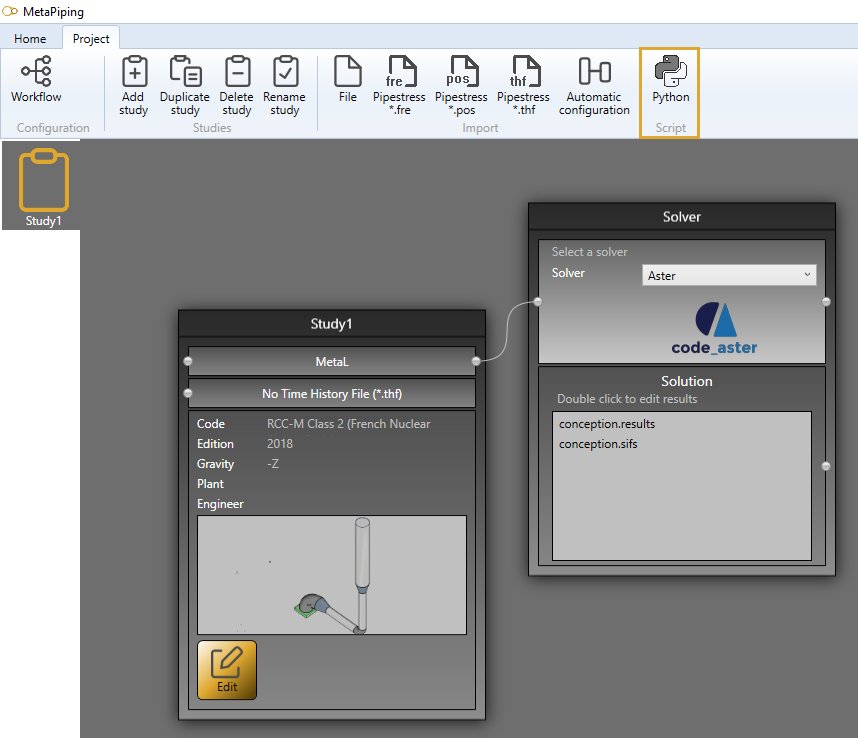
Select a script via the dropdown list :
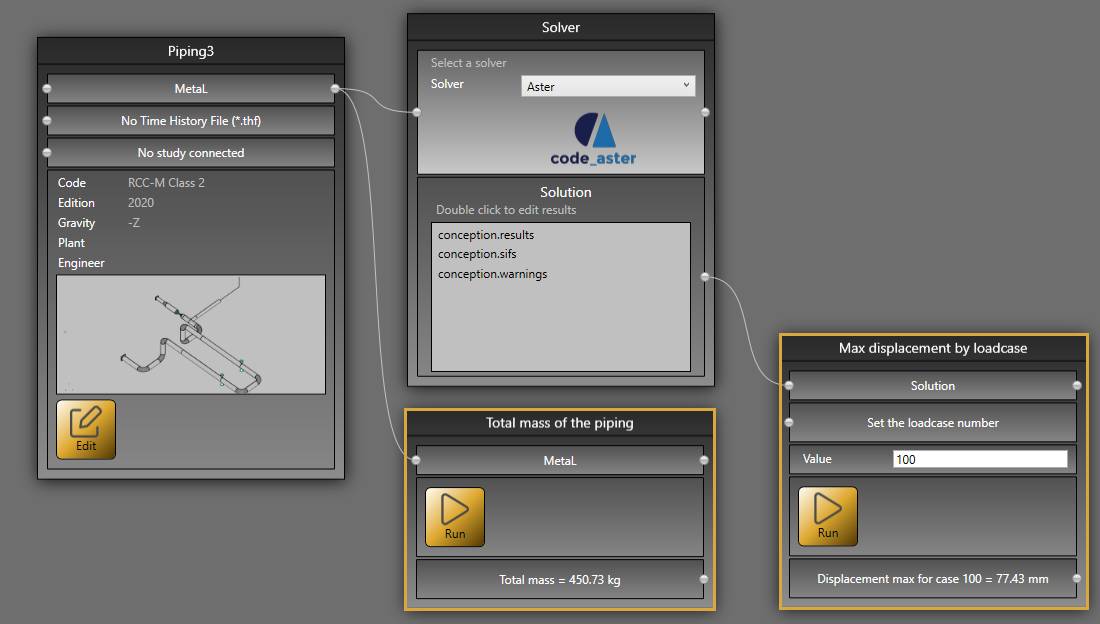
You can create scripts that are independent of the current study, you can inject data to the internal model, you can extract data from the internal model, or you can extract data from the solution.
Let’s see how to create this kind of script.
1. Script definition
From the Home/Python, click on button 1 (Add project script) :
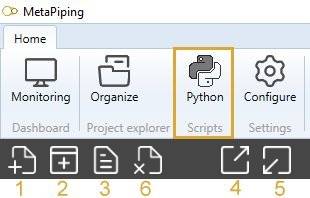
Give it a name and answer YES if you need Python Virtual Environment for libraries. In this case, wait until the Virtual Environment is generating…
A new main.py will be created in the file explorer and Inputs and Outputs nodes in the Project script. Requirements.txt and the Editor are empty :
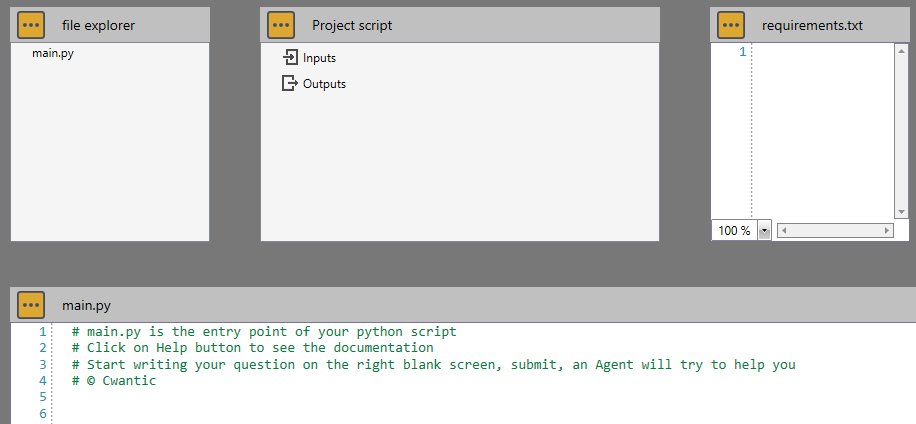
Requirements.txt is hidden if you answer NO to the question about Python Virtual Environment
Buttons with three points indicates the presence of a dropdown list :
In file explorer :
- Add a python file : Add an empty *.py file in the script directory
- Import image : Open a dialog to import *.jpg/*.png image
- Open folder in explorer : Open the current script folder
- Refresh : Refresh the file explorer to show the new imported files
- Remove selected file : Remove the selected file in the file explorer
In Project script :
- Add TEXT input : Add a text in the script brick
- Add EDIT input : Add an edit in the script brick where user can write values
- Add METAL input : Add an access to the internal structure metaL
- Add SOLUTION input : Add an access to the solution
- Add TEXT output : Add an output text in the script brick
- Add FILENAME output : Add an output filename that can be edit by the user by double clic
- Add CONSOLE output : Add an output text list in the script brick
- Save : Save the script definition
- Remove : Remove the selected item
The TEXT input can only receive an information by connection from a TEXT output of another script.
In requirements.txt :
- Save : Save the file
- Install : Install the libraries defined in the file
This file must contain the name and version of the Python libraries used in the script. MetaPiping will install all libraries by internally doing :
pip install -r requirements.txt
See the specification of the file for more information
In main.py
- Save : Save the current python file
A study script brick contains a RUN button that will execute the main.py file.

In the Editor, you have access to the object study that exposes some functions. A dropdown menu will appear after writing :
study.
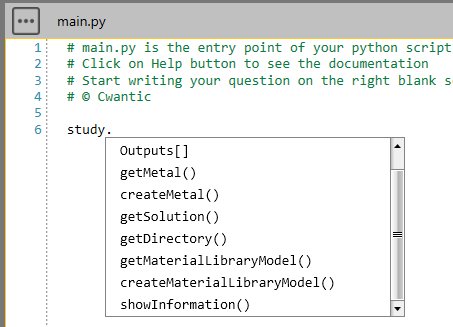
See the description of the object study
2. Independent script
This kind of script doesn’t need to have access to the files of the current study/project/metaL/solution but only some interaction with the user.
It can for example ask some data from the user via INPUT EDIT and give answers after treatment via OUTPUTS TEXT.
See an example of independent script : Date, time and file
See another example of independent script : Send an email
3. MetaL injection
Based on the explained MetaL internal structure, user can create his own CONVERTERS from other file formats or from company’s internal data.
Cwantic has created PLUGINS, with the same principle, that converts PIPESTRESS, PIPSYS and PCF file format to MetaL file format.
User can for example inject LOADIND TEMPLATES in current project based on his own data.
See an example of a CONVERTER from Excel file to MetaL : Converter
4. MetaL extraction
Based on the explained MetaL internal structure, user can create his own script to retrieve informations of the model.
See an example of MetaL data extraction : Calculate the total mass of a piping
See another example of MetaL data extraction : Get all static cases of a piping
5. Solution extraction
Based on the explained Solution internal structure, user can create his own script to retrieve informations of the solution.
See an example of Solution data extraction : Get the max displacement by static case number