Create structurals
A structural is an element which is modeled as a straight pipe but which does not contain any fluid and is not counted as part of a tee connection.
When you click on the Add structural button without selection, the left panel shows a message :
Select 1 node
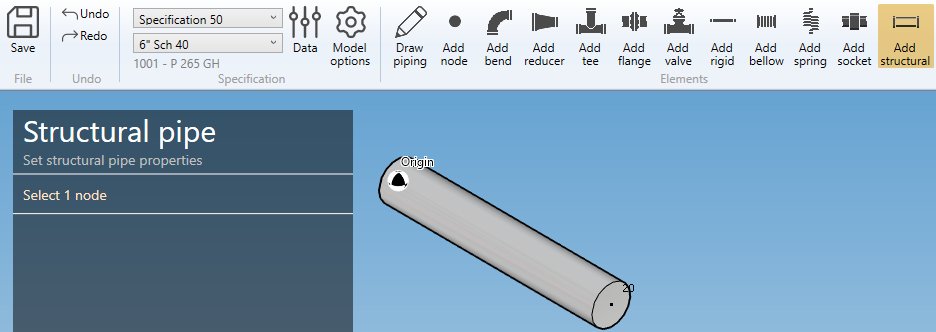
The selection mode is automatically set to POINT. You can so directly select a node.
1. Create a structural
- Select the current section/material in the specification box.
- Select a node.
- Click the Add structural button.
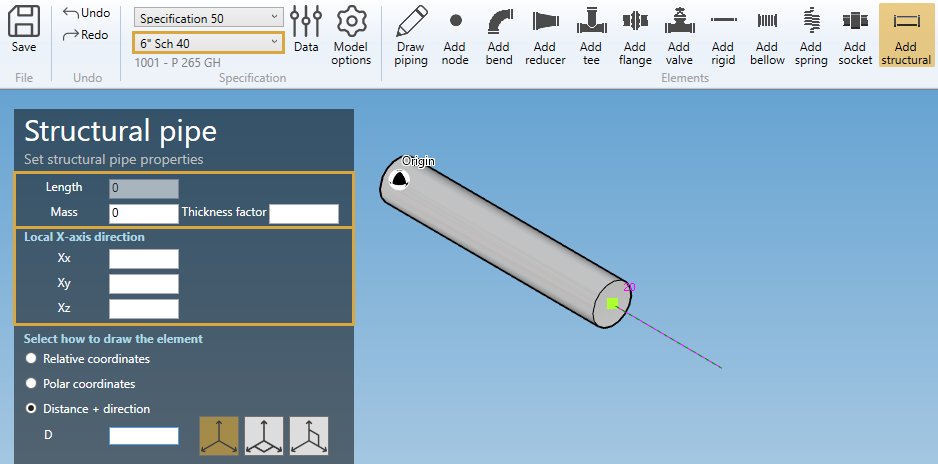
By default, the orientation of the element is defined to Insert represented by a blue arrow with direction tangent to the previous element.
You can decide to use the orientation tool to define another direction by unchecking this option. This panel will appear :
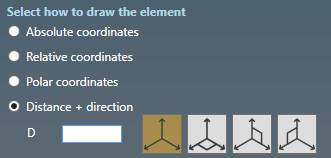
Click here for more information about the orientation tool.
STRUCTURAL PROPERTIES :
| Property | Unit Metric | Unit USA |
|---|---|---|
| Length | m | ft |
| Mass | ton | kips |
| Thickness factor | - | - |
The length must be defined by the orientation tool.
X-AXIS DIRECTION :
You can define the X-axis vector by defining Xx, Xy, Xz in global coordinates.
Use the left and right keyboard arrows to turn the X-axis vector 90°/-90°around the tangent direction.
LABEL :
You can define a label to this element. The labels are shown with the node names view button.

NEXT NODE :
You can set the next extremity node name of the element. If blank, the software will define it automatically. The software will also check that the name doesn’t already exist.
You can then define the second point of the structural thanks to the Orientation tool.
Click here for more information about the orientation tool.
Create the structural :
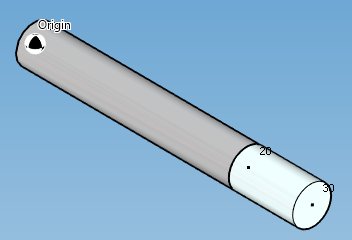
2. Modify/Remove a structural
Change the Selection mode to ELEMENT and select a structural :
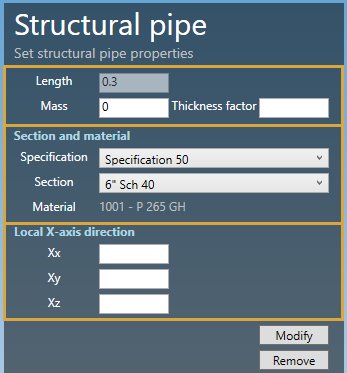
You can change the properties of the selected structural (except the length).
SECTION AND MATERIAL :
You can change the specification and section/material of the structural.
Click on the Modify button to change the selected structural with these new properties.
You can undo this command.
Click on the Remove button to delete the selected structural.
You can undo this command.
3. Insert a structural on an intermediate node
Click on the Add structural button and select an intermediate node between 2 elements.
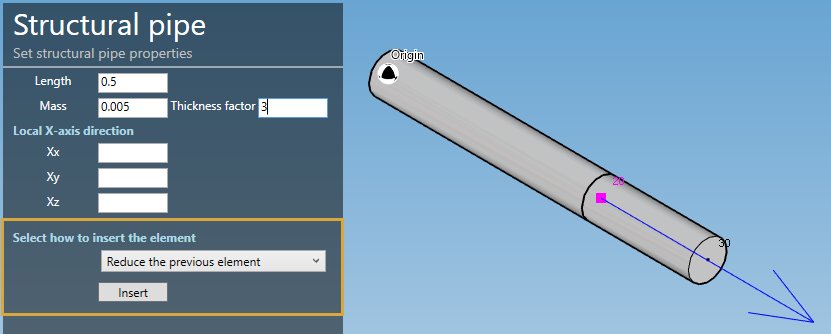
Fill the properties (see §1) and select the insertion mode :
- Shift forward
- Shift backwards
- Reduce the next element
- Reduce the previous element
- Symmetrically reduce the neighboring elements
ATTENTION, if the length is null, no mode will be proposed (empty list)
Based on the length of the structural and the lengths of the neighboring elements, some mode could be hidden.
Select for example “Reduce the previous element” and click the Insert button :
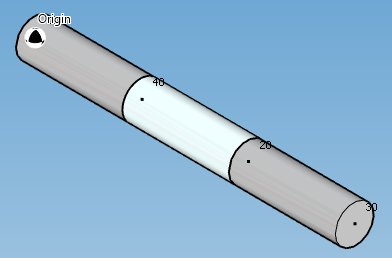
You can undo this command.