Selection
MetaStructure lets you select one or multiple objects of the same type.
Click on the Select button to open the Selection tool :
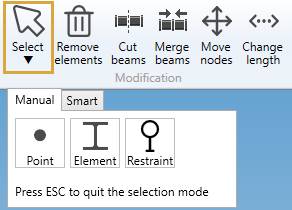
1. Manual selection
POINT :
Click on the Point button to select Nodes or element extremities.
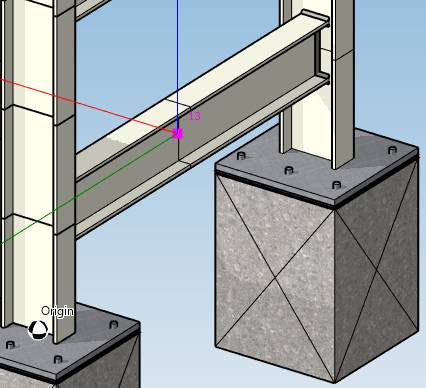
The node is highlighted and its Name appears in magenta.
ELEMENT :
Click on the Element button to select an element.
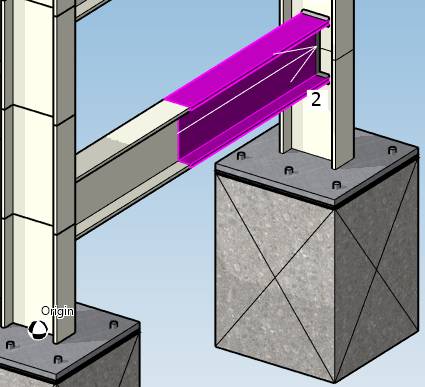
The element is highlighted in magenta.
RESTRAINT :
Click on the Restraint button to select a restraint.
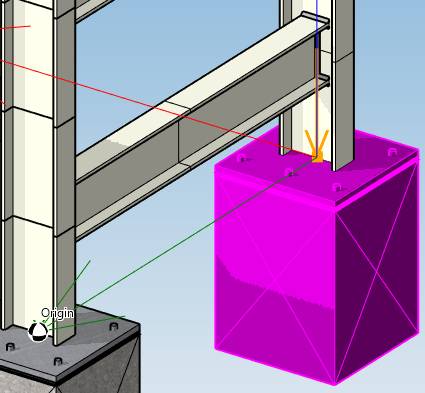
The restraint is highlighted in magenta.
CLEAR SELECTION :
Clicking in the 3D view where no objects are present without CTRL key pressed will clear the selection.
CANCEL SELECTION :
Just press ESC on keyboard to hide the selection tool.
2. Smart selection
Not yet implemented
3. Selection type
MOUSE CLICK :
To select ONE object, just make a click with the left mouse button :
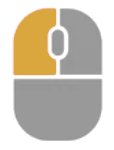
RECTANGLE SELECTION :
It is also possible to make a rectangular selection :
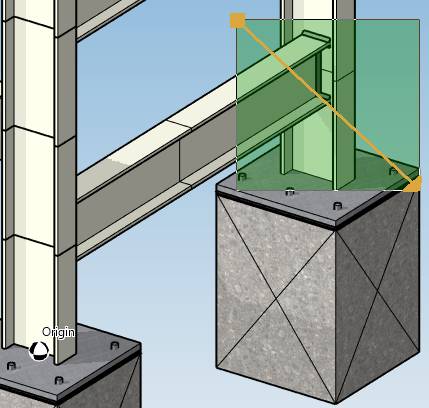
- Press the left mouse button
- Move the mouse without releasing the left mouse button
- Release the left mouse button
Every object that intersects the rectangle will be selected (in magenta).
MULTIPLE SELECTION :
You can make multiple selection by pressing the CTRL key on keyboard.