Sample 3 : Converter
1. Goal
Create a script that will (after pressing RUN button) convert user data in a EXCEL file to metaL file format.
2. Script definition
From the Home/Python, click on button 1 (Add project script) :
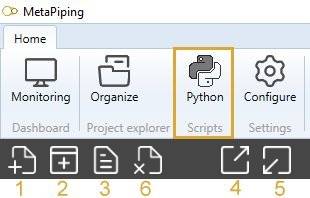
Give it the name “Convert XLSX to MetaL”.
Say NO to the question about creation of virtual environment. The Requirements.txt will be hidden.
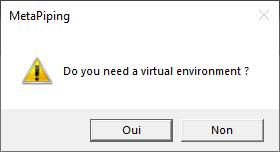
3. Script properties
Add 1 TEXT input and 1 TEXT output :
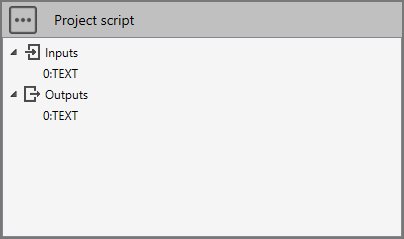
The input TEXT must receive a XLSX filename from a connection.
The output TEXT is the path to conception.metaL filename (the internal file format of MetaPiping). This output can be connected to the main study brick.
4. requirements.txt
To be able to read EXCEL file, we need some pip libraries (pandas & openpyxl):
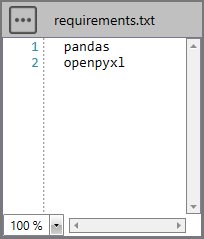
Add this two libraries in requirements.txt, save and install it from the three points button.
This window will appears :
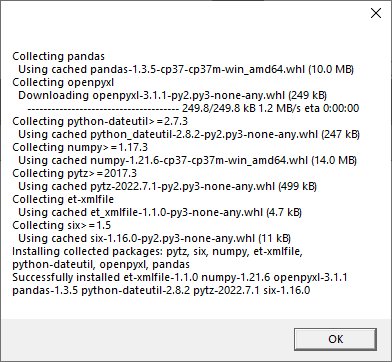
If you don’t see this window, it means that the library has not been correctly installed. Close the application and reinstall requirements.txt.
5. Data
Imagine that user has some data in EXCEL file and want to convert it into a 3D piping model.
The XLSX file has 4 sheets : MATERIALS, SECTIONS, NODES and ELEMENTS :

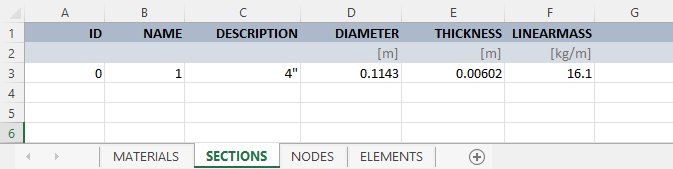
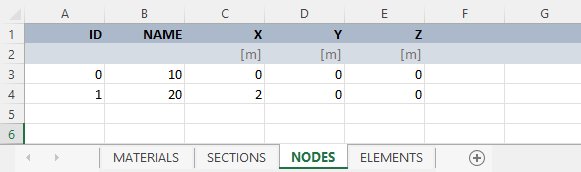
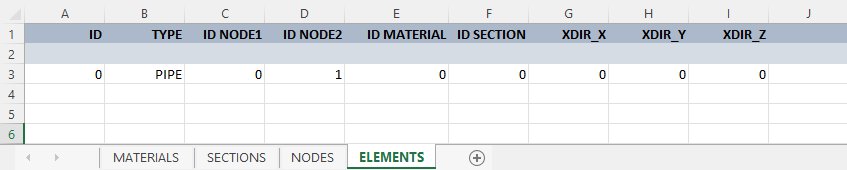
It represents a single pipe.
You can download this file at the bottom of this page.
6 main.py
Select the file.
Copy/paste this code in the Editor :
import os
import pandas as pd
from Cwantic.MetaPiping.Core import Layer, RegularMaterial, MaterialType, PipeSection, Node, Pipe
from System.Windows.Media.Media3D import Point3D, Vector3D
filename = study.Inputs[0]
study.Outputs[0] = "Invalid EXCEL file"
def readMaterials(df, metal):
for index, row in df.iterrows():
name = row["NAME"]
temp = row["TEMP"]
if not pd.isna(name):
material = RegularMaterial()
material.Name = str(int(name))
material.Description = str(row["DESCRIPTION"])
material.Type = MaterialType(int(row["TYPE"]))
material.RefTemperature = row["REFTEMPERATURE"]
material.MaxTemperature = row["MAXTEMPERATURE"]
material.Density = row["DENSITY"]
material.Poisson = row["POISSON"]
metal.Materials.Add(material) # Attention ! metal.Materials is a C# list. Use Add instead of append
elif not pd.isna(temp):
if not pd.isna(row["EH"]):
material.SetProperty("EH", row["EH"], temp)
if not pd.isna(row["EX"]):
material.SetProperty("EX", row["EX"], temp)
if not pd.isna(row["SH"]):
material.SetProperty("SH", row["SH"], temp)
if not pd.isna(row["SY"]):
material.SetProperty("SY", row["SY"], temp)
if not pd.isna(row["SU"]):
material.SetProperty("SU", row["SU"], temp)
if not pd.isna(row["SM"]):
material.SetProperty("SM", row["SM"], temp)
if not pd.isna(row["CR"]):
material.SetProperty("CR", row["CR"], temp)
if not pd.isna(row["GH"]):
material.SetProperty("GH", row["GH"], temp)
if not pd.isna(row["CO"]):
material.SetProperty("CO", row["CO"], temp)
if not pd.isna(row["DI"]):
material.SetProperty("DI", row["DI"], temp)
def readSections(df, metal):
for index, row in df.iterrows():
name = row["NAME"]
if not pd.isna(name):
section = PipeSection()
section.Name = str(int(name))
section.Description = str(row["DESCRIPTION"])
section.Diameter = row["DIAMETER"]
section.Thickness = row["THICKNESS"]
section.LinearMass = row["LINEARMASS"]
metal.Sections.Add(section) # Attention ! metal.Sections is a C# list. Use Add instead of append
def readNodes(df, metal):
for index, row in df.iterrows():
name = row["NAME"]
if not pd.isna(name):
node = Node()
node.Name = str(int(name))
node.Coor = Point3D(row["X"], row["Y"], row["Z"])
metal.Nodes.Add(node) # Attention ! metal.Nodes is a C# list. Use Add instead of append
def readElements(df, metal):
for index, row in df.iterrows():
type = row["TYPE"]
if type == "PIPE":
node1 = metal.Nodes[int(row["ID NODE1"])]
node2 = metal.Nodes[int(row["ID NODE2"])]
material = metal.Materials[int(row["ID MATERIAL"])]
section = metal.Sections[int(row["ID SECTION"])]
dl = Vector3D(node2.Coor.X - node1.Coor.X, node2.Coor.Y - node1.Coor.Y, node2.Coor.Z - node1.Coor.Z)
xdir = Vector3D(row["XDIR_X"], row["XDIR_Y"], row["XDIR_Z"])
pipe = Pipe(0, node1, node2, dl, material, xdir, section)
metal.Elements.Add(pipe) # Attention ! metal.Elements is a C# list. Use Add instead of append
else:
pass # TO DO : decode all possible types
if os.path.exists(filename):
df_materials = pd.read_excel(filename, sheet_name="MATERIALS")
df_sections = pd.read_excel(filename, sheet_name="SECTIONS")
df_nodes = pd.read_excel(filename, sheet_name="NODES")
df_elements = pd.read_excel(filename, sheet_name="ELEMENTS")
if not df_materials.empty and not df_sections.empty and not df_nodes.empty and not df_elements.empty:
# 1. output filename
dir = study.getDirectory()
filename = os.path.join(dir, "conception.metaL")
# 2. Create empty metaL
metal = study.createMetal()
# 3. Layer
layer = Layer("0")
metal.Layers.Add(layer) # Attention ! metal.Layers is a C# list. Use Add instead of append
# 4. Materials
readMaterials(df_materials, metal)
# 5. Sections
readSections(df_sections, metal)
# 6. Nodes
readNodes(df_nodes, metal)
# 7. Elements
readElements(df_elements, metal)
# 8. Save metaL
metal.SaveToFile(filename)
# 9. Show filename for connection
study.Outputs[0] = filename
Save it !
7. Result
After IMPORT of the EXCEL file, the connection to the first TEXT and a click on the RUN button :
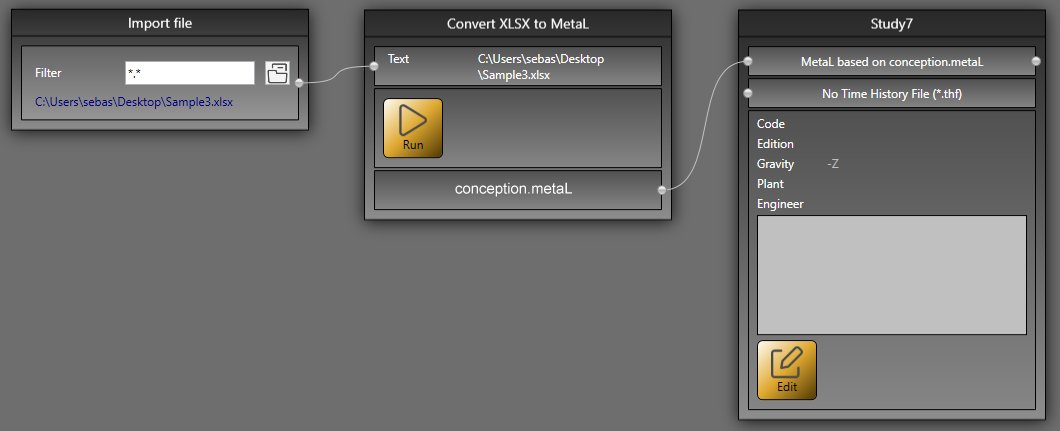
And in the Piping screen :
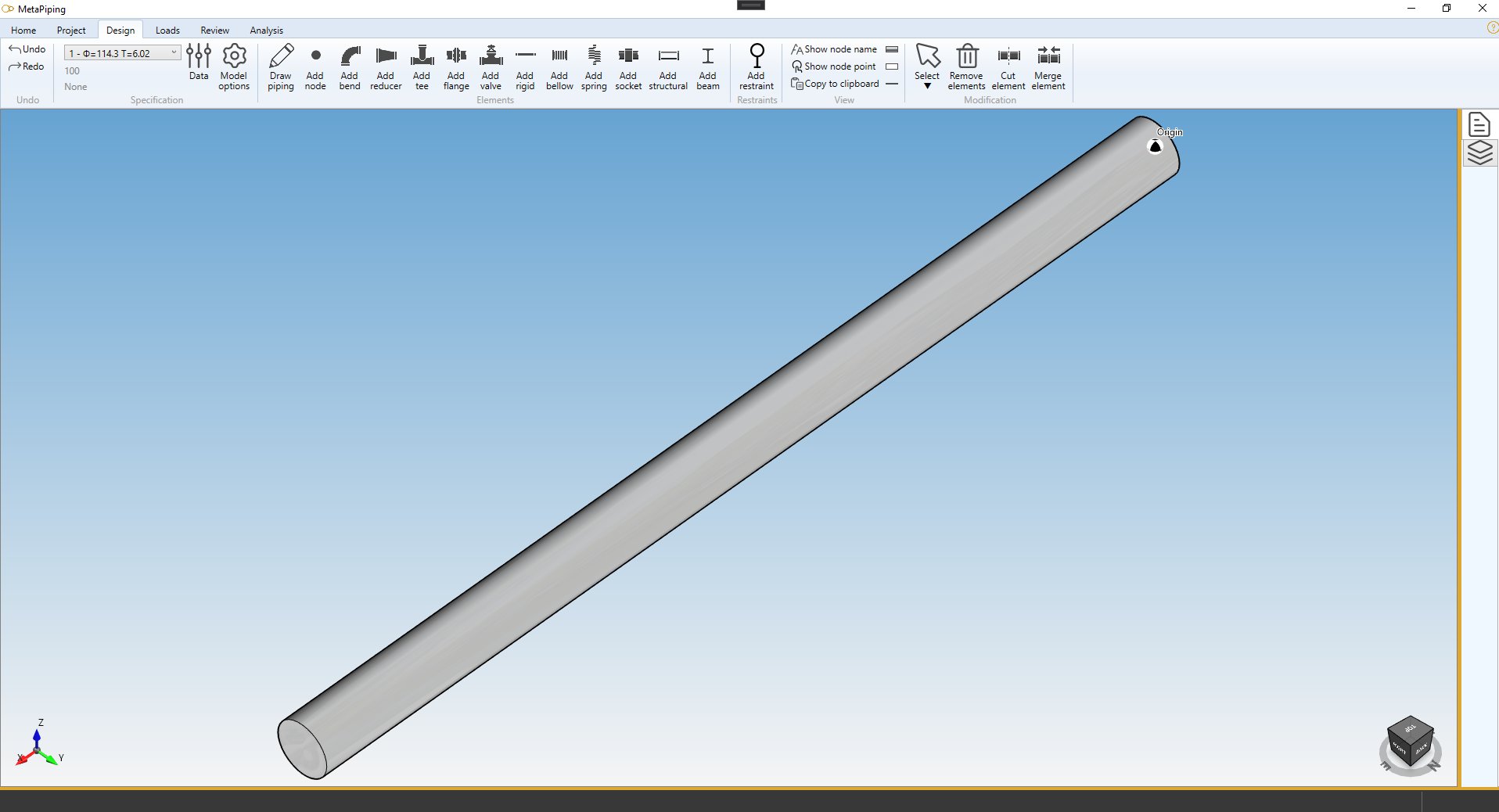
With the material and section correctly set.
Click here to download the EXCEL file used in this example.