Piping
In this section, piping libraries can be created.
A library is a JSON file with a name, units and a list of pipe sizes, bend, reducer, welding tee and flange definitions.
Click the + Folder button to add a new folder, click the + File to add a new library or click the - button to remove a folder or an unused library (not defined in a specification).
You can also drag a file/folder on another folder.
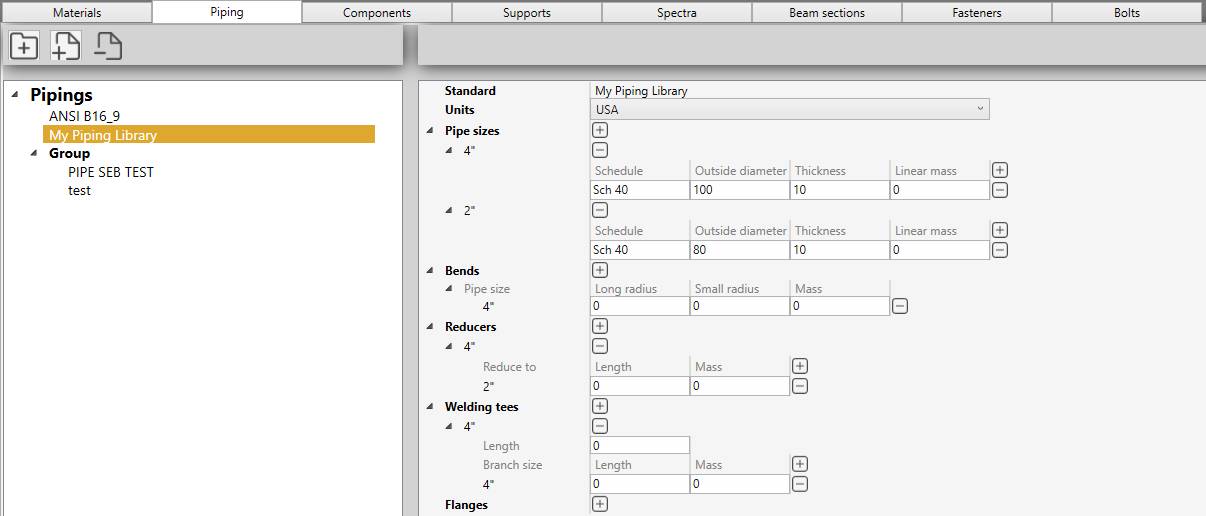
Example : “My Piping Library”
1. Pipe sizes
To add new pipe sizes, click on + button and give it a name (Ex : 4”) :
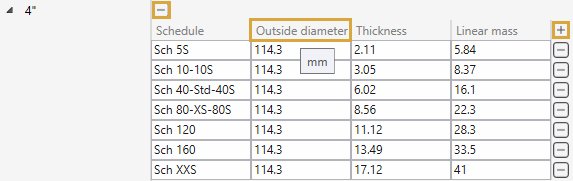
Each size exists in different schedules. Click on + button to add schedules :
| Property | Unit Metric | Unit USA |
|---|---|---|
| Schedule | - | - |
| Outside diameter | mm | in |
| Thickness | mm | in |
| Linear mass | kg/m | lb/ft |
To know the UNIT of a property, just let the mouse over the property name.
For example : mm for the Outside diameter
ATTENTION, the name of the pipe size is very important (Ex : 4”). It will be used as a reference for all other piping elements.
ATTENTION, the sizes must be defined in an ascending order.
2. Bends
To add bend properties for each pipe size, click on + button and select a pipe size :
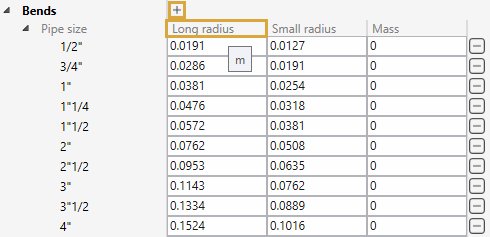
Standard radius and mass can be entered :
| Property | Unit Metric | Unit USA |
|---|---|---|
| Long radius | m | ft |
| Small radius | m | ft |
| Mass | ton | kips |
ATTENTION, for a better readability, we recommend to enter the sizes in ascending order.
3. Reducers
To add reducer properties for each pipe size, click on + button and select a pipe size :
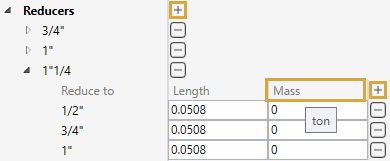
Click on + button (next to Mass) to add all possible reduction from the current size to a smaller one.
Length and mass can be entered :
| Property | Unit Metric | Unit USA |
|---|---|---|
| Length | m | ft |
| Mass | ton | kips |
ATTENTION, for a better readability, we recommend to enter the sizes in ascending order.
4. Welding tees
Welding tee is a special fitting with a header and a branch.
The section of the branch must be equal or smaller than the section of the header pipe.
To add welding tee properties for each pipe size, click on + button and select a pipe size :
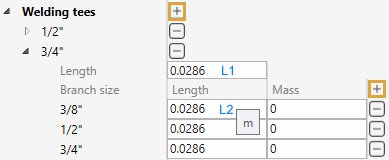
ATTENTION, for a better readability, we recommend to enter the sizes in ascending order.
| Property | Unit Metric | Unit USA |
|---|---|---|
| Length | m | ft |
The length corresponds to half the length of the header (L1 in the picture) :
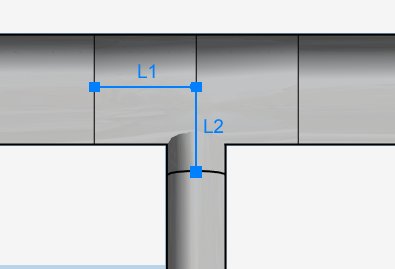
Click on + button (next to Mass) to add all possible branch sizes from the current size to a smaller one.
Length and mass can be entered :
| Property | Unit Metric | Unit USA |
|---|---|---|
| Length of the branch L2 | m | ft |
| Mass | ton | kips |
5. Flanges
To add flange properties for each pipe sizes, click on + button and select a pipe size :
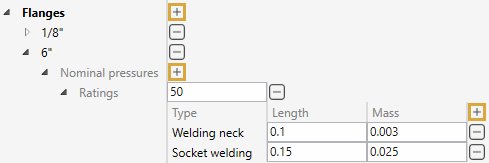
ATTENTION, for a better readability, we recommend to enter the sizes in ascending order.
For this size, create several Ratings (max service pressure). It is a text and is just informative (Ex : 50).
Click the + button (next to Mass) to add a new flange of a certain type :
- Welding neck
- Slip-on
- Lap joint
- Threaded
- Socket welding
- Blind
Length and mass can be entered :
| Property | Unit Metric | Unit USA |
|---|---|---|
| Length of the flange | m | ft |
| Mass | ton | kips |