Loads
The LOADS ribbon tab lets you create static, dynamic, thermal transient and combined load cases.
1. Ribbon menu
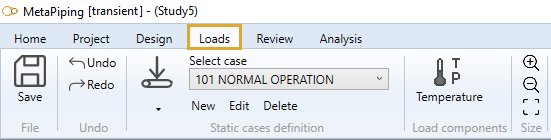
1.1 File
During the load case definition, every command is automatically saved in a temporary file (conception.~metaL).
You can decide to save the last modifications or cancel it and return to the study screen.
A floppy disk on the left side of the ribbon indicates the state of the file on disk :
 means that everything has been saved.
means that everything has been saved.
 means that something has changed and the MetaL need to be saved.
means that something has changed and the MetaL need to be saved.
If the application crashes, MetaPiping will prompt to reopen the last modifications.
1.2 Undo/Redo

Every command in MetaPiping is stored in a command list.
You can navigate through this list by pressing the Undo/Redo buttons.
2. Load tree
All loads can be viewed, created, edited, moved and removed in a single treeview :
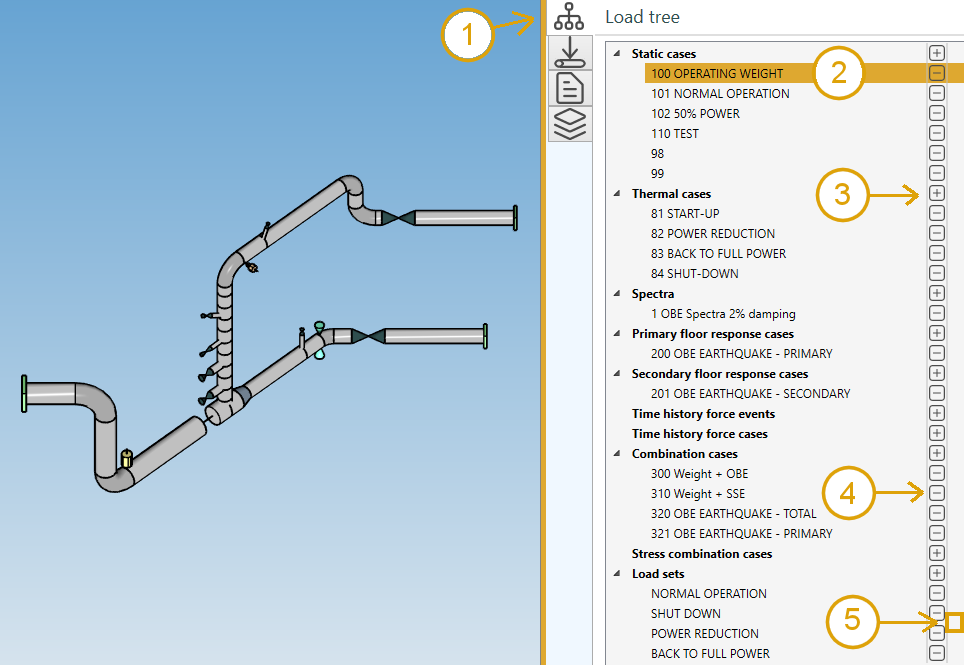
- Select the load treeview tab
- Select a load to edit
- Add a load of a particular category
- Remove a load
- Insert a load between two others
Tip: you can also move a load by draging a load and drop it on another one of the same category.