Explorer
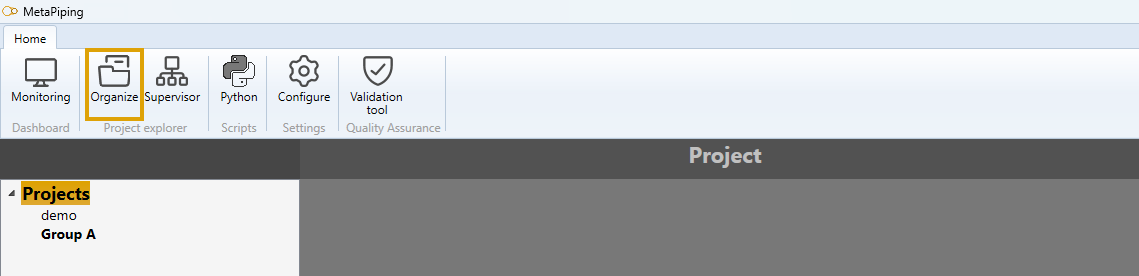
Click on Organize button to access the explorer panel.
1. Organizer
You can organize your projects in the left panel.
Right click on Projects lets you :
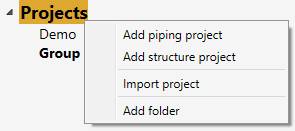
- Add a new piping project (if MetaPiping active on your licence)
- Add a new structure project (if MetaStructure active on your licence)
- Import a project (file with extension *.prockage)
- Add a new folder
Select a folder (Ex : Group A). Right click on it lets you :
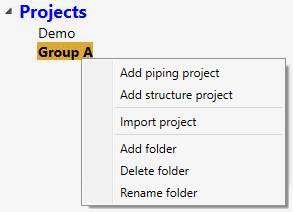
- Add a new piping project (if MetaPiping active on your licence)
- Add a new structure project (if MetaStructure active on your licence)
- Import a project (file with extension *.prockage)
- Add a new sub-folder
- Delete the current folder with all projects
- Rename the current folder
Select a project (Ex : Demo). Right click on it lets you :
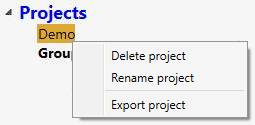
- Delete the current project
- Rename the current project
- Export the project (file with extension *.prockage)
The EXPORT project command (from source computer) will copy all studies but also all external files, the used python scripts… and will paste it (or install scripts if not exist on target computer) during IMPORT command.
2. Project preview
A project is a container of studies.
When selecting a project, a preview of all studies is shown :
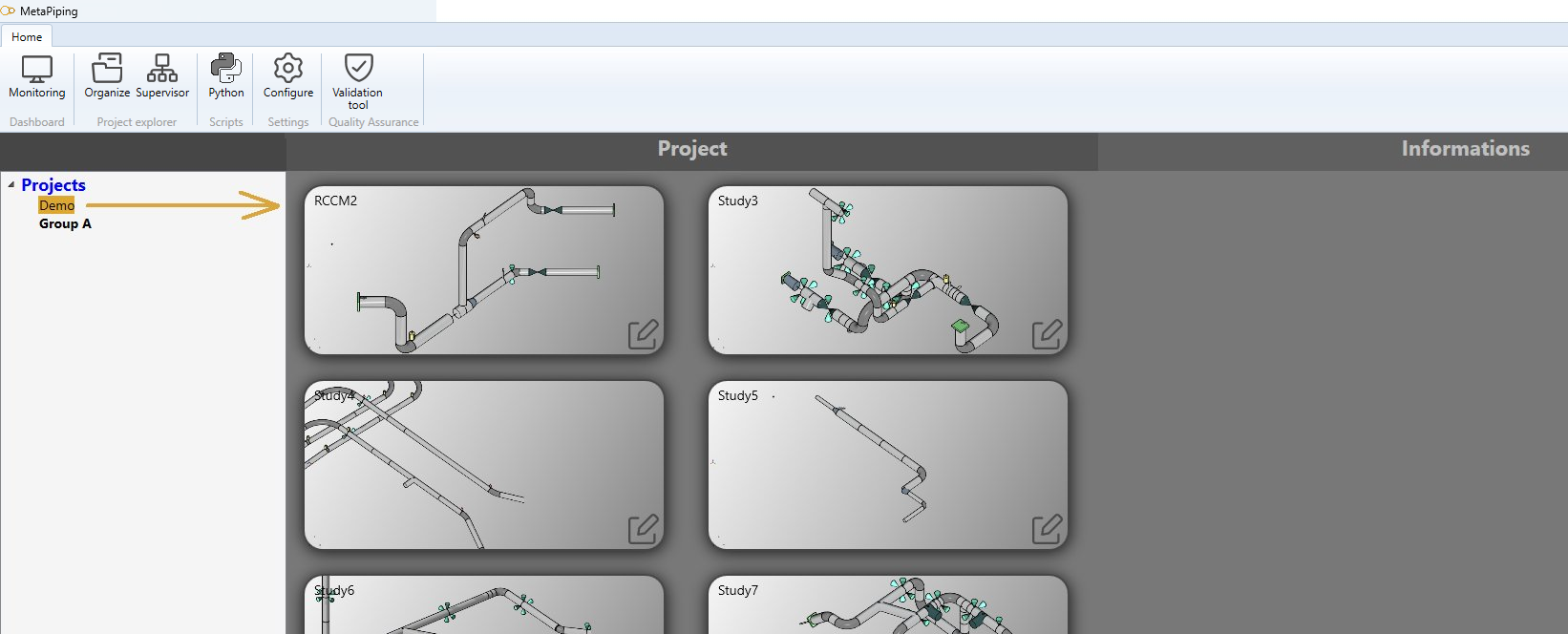
You can have general information about one study by selecting a thumbnail :
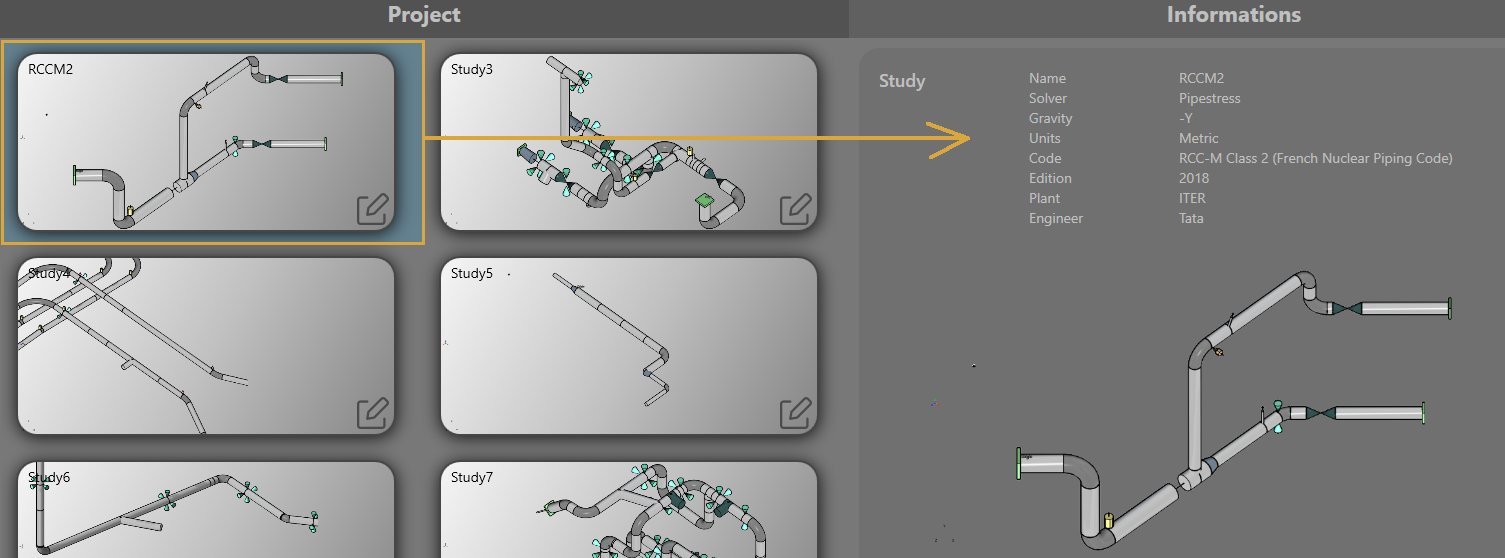
2.1 Project/study edition
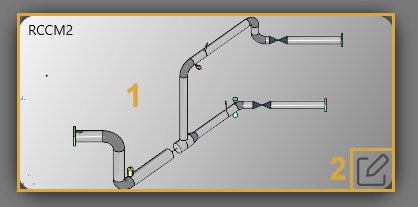
To edit a project or a study, just double click on the thumbnail of any study (1).
To edit a specific study, click on button (2).
3. Python script
A Python script can be created to explore the current MetaL and results of the study and show your own information.
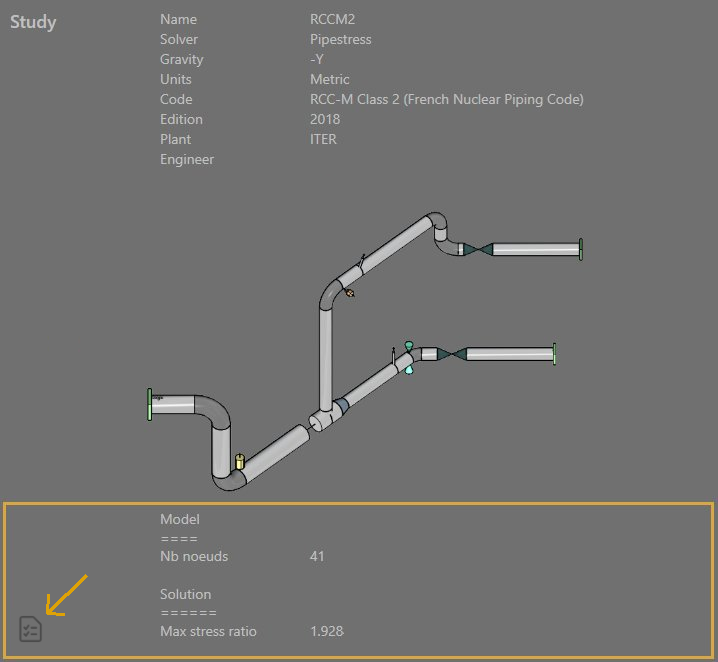
Click on the lower left button to execute the script.
Click here to have more information about python script creation for a project.
Click here to see how to define a python script as default “information script” in the settings.
4. External opening
User can Right click a *.fre file in Windows explorer and ask to open it with MetaPiping.
A project will be created with a study and a complete connection of the internal MetaL to this file + solver PIPESTRESS.
The model of the *.fre file will be directly shown in 3D.
You can continue to modify the model with the 3D tools or with the incorporated fre editor, make an analysis (with PIPESTRESS if correctly set) and see the results.
When you exit MetaPiping, the temporary study and project will be removed but the modified fre and the result files will replace the original ones!
Multiple *.fre opening can be done without exiting MetaPiping.
Click here to have more information about PIPESTRESS bricks.